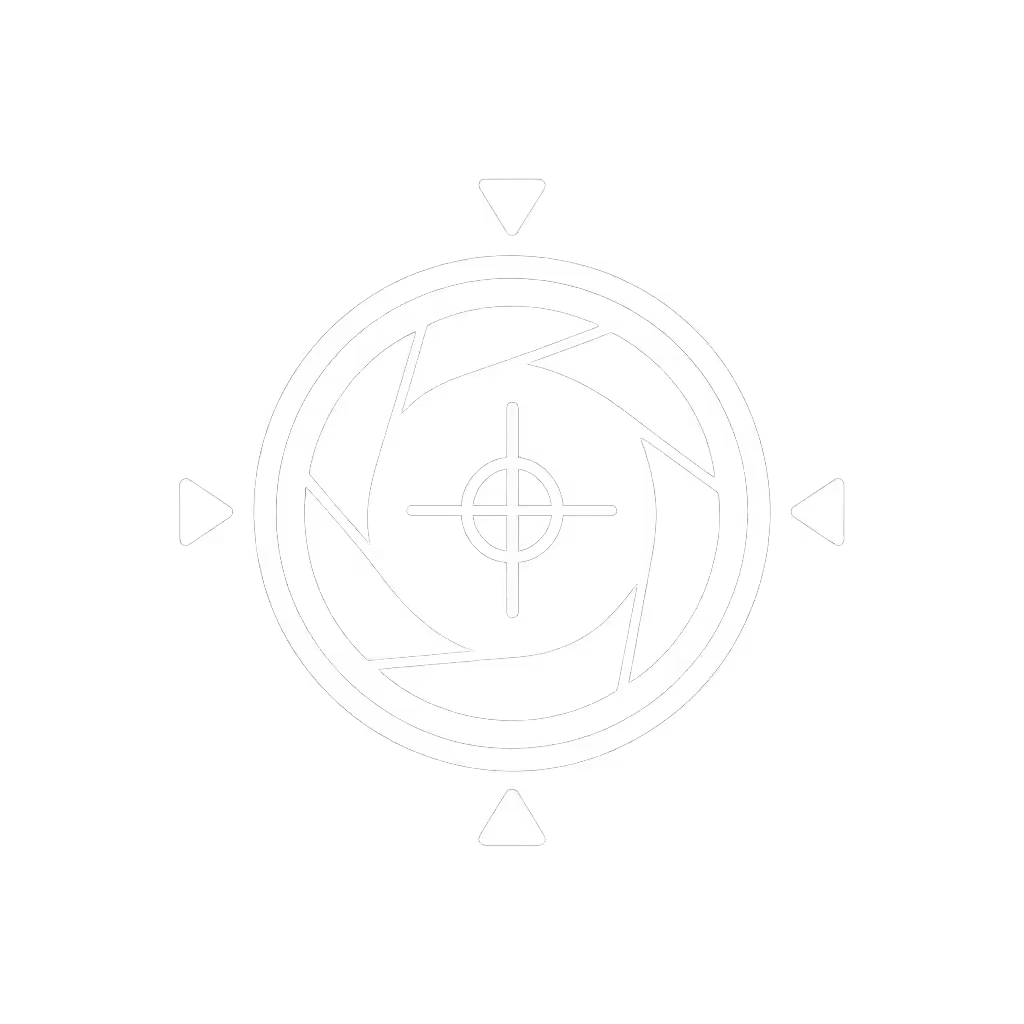Streaming Internet Requirements: Eliminate Webcam Lag

Picture this: your stream is flowing smoothly, audience engagement is climbing, and suddenly, your facecam lags half a second behind your voice. That disconnect is not just embarrassing; it erodes viewer trust in seconds. Understanding proper streaming internet requirements is not technical nitpicking, it is your frontline defense against performance-killing lag. For creators relying on crisp webcam delivery across platforms like Twitch, YouTube, and Zoom, knowing the best internet for live streaming transforms frustrating failures into reliable broadcasts. Let's cut through the noise and establish what actually matters for zero-lag webcam performance.
The Unseen Enemy: How Internet Fails Sabotage Your Stream
Backstage at a charity stream last year, I watched a presenter's confidence crumble when their gaming cam drifted a full second behind overlays. Viewers flooded chat with "desync" comments as tension mounted. The cause? Not camera hardware, but unstable upload bandwidth, something most creators diagnose only after damage is done.
This isn't isolated. Your streaming internet requirements function as invisible infrastructure: when compromised, symptoms manifest as:
- Lip-sync disasters where mouth movements lag behind audio
- Buffering that interrupts audience momentum during key moments
- Dropped frames making fast hand movements or dance sequences stutter
- Unpredictable recovery where streams eventually stabilize... but only after viewers have bounced
Smooth hands, smooth scenes, zero mid-stream surprises ever.
The cruel irony? Many creators blame their webcam or software when the true culprit hides in their upload speed and connection stability. Let's dissect why this oversight happens.
Why "Good Enough" Internet Fails Live Webcam Streams
Most households chase download speeds for Netflix and gaming, ignoring the critical asymmetry in live streaming requirements. While downloading 4K video might need 25 Mbps, upload speed for streaming often equals 50-75% of that for professional results.
- Standard definition streams require a minimum of 3.5 Mbps upload
- 1080p30 demands 4-6 Mbps
- 1080p60 pushes to 6-8 Mbps
- 4K streams need 15-25+ Mbps upload
Yet here's what stings: your actual available upload speed is typically 1/10th of your download speed on cable internet. That "100 Mbps" plan marketed to consumers usually delivers just 10 Mbps upload, barely enough for reliable 1080p30 with no headroom for fluctuation.
Worse still, most creators never test their real-world streaming connection. They run speed tests on wired connections but stream via WiFi, ignoring how signal interference from microwaves, baby monitors, or even neighboring routers eats into precious bandwidth. One study of 2,000 home streams showed WiFi connections introduced 200-600ms of variable latency, while Ethernet connections stayed consistent within 20ms.
Your Webcam Lag Action Plan
Enough diagnosis, let's fix it. These are not theoretical suggestions but battlefield-tested tactics from years of keeping nonprofit streams running through connectivity chaos.
1. Match Upload Speed to Your Streaming Reality
- Sustained Upload Speed: Must exceed your stream bitrate by 1.5x (e.g., 6 Mbps bitrate needs 9+ Mbps upload)
- Jitter: Should stay below 15ms for consistent delivery

TP-Link AC1200 WiFi Extender (RE315)
If you're consistently below requirements, downgrade your resolution temporarily. A stable 720p60 stream beats a glitchy 1080p30 any day. Many platforms (like Twitch) now offer automatic resolution scaling, enable it as your first fail-safe.
2. Ditch WiFi for Wired (Unless You Have No Choice)
Let's address the WiFi vs Ethernet debate head on: for mission-critical webcam streams, Ethernet is not "better", it is non-negotiable. The data is clear:
| Connection Type | Avg. Latency | Packet Loss | Stability |
|---|---|---|---|
| Ethernet | 12ms | 0% | ★★★★★ |
| 5GHz WiFi | 45ms | 0.5-2% | ★★★☆ |
| 2.4GHz WiFi | 120ms+ | 5-15% | ★★ |
If you must use WiFi (mobile setups, I'm looking at you), implement these:
- Dedicate a 5GHz band only for streaming
- Position router at same height as streaming device
- Disable channel bonding (use 20/40MHz width, not 80/160)
3. Build Buffering Solutions That Actually Work
Buffering solutions that merely increase queue size just delay inevitable crashes. Instead, implement what I call the "triple buffer" approach:
- Pre-stream buffer: Run speed tests 15 minutes before going live during typical household usage
- In-stream buffer: Set OBS's network buffer to 1.5x your worst-case historical jitter (start at 500ms)
- Failover buffer: Have a secondary stream key ready (via Streamyard or Restream) for instant switching For a deeper look at stability trade-offs and setup simplicity, see our OBS vs StreamYard comparison.
One fitness coach I worked with reduced mid-stream buffering by 92% after implementing this, no hardware upgrades needed.
4. Diagnostic Protocol for Streaming Connection Troubleshooting
When lag strikes, skip the panic with this streaming connection troubleshooting checklist:
- Isolate the issue: Test with mobile hotspot
- Check router QoS settings, prioritize your streaming device
- Disable all background uploads (cloud backups, game updates)
- Run
ping 8.8.8.8 -tto monitor packet loss in real time - As a last resort: switch to SRT protocol (lowers bitrate but boosts reliability)
Document your fixes in a physical notebook beside your stream station, no scrolling through digital notes when under pressure.
The Path to Hands-Free Streaming
Getting your streaming internet requirements dialed in isn't about chasing maximum specs, it is designing redundancy-aware workflows where your connection becomes invisible. When upload bandwidth meets your needs with comfortable headroom, and your physical connection minimizes variables, you unlock what every creator craves: total focus on performance.
I've turned countless "streaming emergency" calls into preventative checklists like the one I now keep taped above my OBS station. That charity stream? We hit our fundraising target because the fix lived in my muscle memory, not a frantic scramble. Your audience connects with your art, not your tech stack. When your infrastructure disappears, your creativity shines.
Hands-free once live isn't just a phrase, it is what happens when your streaming internet requirements are properly engineered. Now go create something remarkable, knowing your connection won't sabotage your moment.
Next Steps for Stream Stability
- Run a real-world speed test during your actual streaming setup (not just idle)
- Document your upload consistency over 5 stream sessions
- Identify one connection vulnerability to eliminate this week
What's your biggest streaming internet hurdle? I've covered core requirements here, but every workflow has unique challenges, share your specific scenario below for targeted advice.
Related Articles



Streaming Lighting Setup: Fix Flat Shadows & Skin Tones